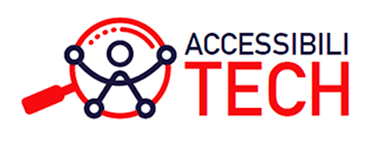Organizing accesible events
Tips to improve accessibility in events
Ask your audience about their needs
If your event is open to the general public and does not require a registration form, try to figure out some of these needs. For example, someone with hearing loss may benefit from closed captioning.
For in-person events, make sure the venue is in conformance with accessibility requirements for the built environment. All signage used during the event must also comply with accessibility standards.
For instance, if you are handing out information on paper, such as programme print outs, make sure to have an accessible alternative for those who cannot see. It can be a digital version in a website that can be accessed with a screen reader.
You can also ask presenters to describe aloud the visual elements of their presentations for attendees with visual difficulties.
Consider the accessibility needs of presenters
For online events, choose an accessible videoconferencing platform
- Captioning support (autogenerated, manual or third-party captioning).
- Screen reader support.
- The possibility to allow users to set their cameras to block the view of specific participants such as the sign language interpreter.
- Downloadable transcriptions.
Make sure to keep these solutions up to date.
Be aware of the accessibility gaps in videoconferencing
- Recordings do not keep the camera configuration settings, so other options must be used to keep the sign language interpreter always in view. For example, recording the screen with a capture device.
- Some platforms do not support multilanguage captioning.
- The autogenerated captioning may fail to pick up conversations correctly.
- Shared documents may not be read by screen readers.
- Some platforms use icons and terms that may not be easily understood by some people.
The registration form and dissemination materials must be accessible
Keep the registration form simple. Avoid asking for unnecessary information, such as the phone number. People with hearing loss may not be comfortable providing their phone number.
Use communication channels that support accessibility and set up an email address to resolve accessibility queries from the attendees and presenters.
Instruct presenters to make their interventions accessible
- Do not to speak too fast or too slow. Someone in the audience may be reading the captioning or your lips to understand you better. If you speak too fast, the captioning software may not pick up the speech correctly. Speaking too slowly makes it harder for people who read lips to understand you.
- Keep your speech as short as possible. Long speeches can be exhausting for people reading captioning or lips. It can also affect their attention span.
- Describe images and read aloud any text you may show on the screen during your intervention. Avoid using abstract language such as “as you may see here”. Explain or summarize graphic and tables for people who cannot see the screen.
- Turn on your camera and make sure you are well lit. This helps people who rely on lip reading.
- Avoid using complex language or technical jargon. If it they’re relevant to your presentation, try to explain them in a simple manner. This will help people with cognitive disabilities or that are not familiar with those terms.
- Do not use only images in presentations. Adding a brief written summary of the topics discussed helps people with hearing disability follow your speech.
- Make presentations and other materials accessible and send them to the audience in advance. For example, the images and the text of your presentation must have sufficient colour contrast and the size of the text should be 22 pts or larger.
- Make sure your videos have captioning and audio description. If it is not possible for you to add them, describe the content of the video before playing it for people who may not be able to hear it or see it.
- Reduce or eliminate all background noise.
- Avoid using flashing elements in your presentation.
- Allow one person to speak at a time. Overlapping conversations affect the captioning and can be distracting and confusing for people with hearing or cognitive disabilities.
Additional accessibility services
Consider outsourcing professional captioners for some events. Although automatic captioning works, some people find it troublesome as it doesn’t always pick up the speech correctly.
If you plan on showing videos as a part of the event, consider hiring someone to audio describe the visual content in the videos.
Issues to consider
These situations can be controlled by organising a technical rehearsal at least half hour before the event begins. These rehearsals can also be useful to test some accessibility features and make sure they work as expected.
Muting the microphones and shutting off the camera of anyone that is not presenting reduce unwanted noises and general distractions.
Be prepared for unforseen situations such as having an attendee with an accessibility need you didn’t think of.
The event’s recording must also be accessible
Make sure the sing language interpretation offered during the event is clearly shown on the video. If the captioning is not recorded, add it to the video. There are several tools, services and apps available that provide automatic captioning to videos such as YouTube.
Best practices in accessible events
AccessJobs
- Automatic captioning with speaker identification: Accessjobs uses natural language processing technologies to convert audio stream to text. These transcriptions are afterwards improved using segmentation algorithms and punctuation. It also generates summaries that are converted into automatic meeting minutes.
- Accessible shared content: AccessJobs makes shared content accessible to screen readers by providing automatic descriptions of images, graphics and texts shown onscreen.
- Text simplification: AccessJobs transform the text generated by the captioning system and extracted from shared content into simple language for people with comprehension issues.
Resources
- Making events accessible: Checklist for meetings, conferences, training, and presentations that are remote/virtual, in-person, or hybrid
- Holding inclusive events: A guide to accessible event planning
- ZOOM accessibility features
- Microsoft Teams accessibility features
- Google Meet accessibility features