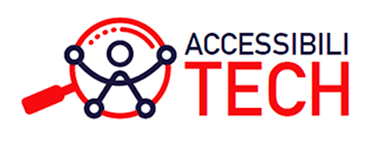Improving accessibility in digital documents
Index of sections
10 tips to improve accessibility in digital documents
Set the language of the document
Setting the language of your document allow screen readers to identify words in different languages, and help the software pronounce and intonate words correctly.
Use sufficient color contrast
Select a combination of foreground and background color with a contrast ratio of at least 7:1. In larger text or images the contrast ratio should be of at least 4.5:1. The color contrast in decorative elements and a text that is part of a logo are not important.
Use proper font size and style
Adjust the font size to 12 pts or larger. Make sure to use a sans serif font style with a design that makes it easy to tell between upper and lower cases. Avoid using italics or writing a large text in upper cases. Examples of sans serif font styles:
- – Arial
- – Verdana
- – Tahoma
- – Verdana
- – Calibri
Add alternative text to image and graphics
Add a written description to images, graphics and other non-text elements included in the document. This helps people who use screen readers.
The alternative text should be brief with no more than two sentences. Avoid writing phrases such as “image of”, “photo of”, “picture of”, etc. If the image is purely decorative, an alternative text is not necessary.
Do not use color to convey information
Avoid using colours as the only means to convey information. Add a text description. This helps people who rely on screen readers or that have difficulties seeing colours.
Use a heading hierarchy to structure your document
Use a logical heading hierarchy to divide the content into manageable sections. For the title use Heading 1 or h1. For subheadings use h2 up to h6 following the order of importance and minding the rank or level of each heading. For example:
- H1: Spanish food recipes
- H2: Rice dishes
- H3: Paella valenciana
- H4: Recipe
- H3: Arroz negro
- H4: Recipe
- H3: Paella valenciana
- H2: Fish dishes
- H3: Andalusian style fried Fish
- h4: Recipe
- H3: Andalusian style fried Fish
- H2: Rice dishes
Do not overuse the headings and avoid skipping levels. For example, make sure that h2 is not followed by h4.
Add descriptive hyperlinks
When directing readers to an external source such as a website, do not copy and paste the URL. Instead, embed the link to a string of text already in the document that is relevant to the content of the link.
Another way to make links accessible is to write a brief description such as “Visit the project’s website” or “Learn how to obtain tickets” and embed the links. Avoid phrases such as “click here” or “here”.
Keep tables simple
Keep tables simple and avoid using nested rows and columns. Use column headings instead of row headings and identify them. Try to keep the entire table in a single page.
Avoid using the enter key for double spacing
When adding a space below or between paragraphs use the paragraph formatting feature instead of hitting the enter key twice. Consider using double spacing between the lines and left alignment rather than justified text.
Writing style and language
Know your audience and consider using a simple writing style, keeping sentences and paragraphs short. Use descriptive examples, such as images, to support your text. Avoid using technical jargon if possible.