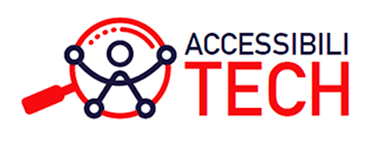Ten most common accessibility mistakes
Index of sections
10 common accessibility mistakes
Images without alternative text
People with vision disabilities need alternatives to visual information. Adding an alternative text describing the content of a photo, illustration, graphic and so forth improve their experience and access to a text, a website, social networks. In fact, most websites, social network platforms, and word processing software provide the means to add an alternative text to images.
Inappropriate or too long alternative text
Provide a succinct description of images that is not longer than two sentences. Say what you see but avoid phrases such as “image of a building” or “photo of a woman”. It is better to say, “an empty high rise building with a glass facade” or “a young woman standing by a tree wearing a red dress”.
Non-descriptive links
Copying and pasting an URL address or phrases such as “click here”, “here” or “info”, makes it hard for people relying on assistive technologies to understand the purpose of a link that has no context. It is better to add a descriptive and relevant short link texts such as “Register to our conference”, “Read more about accessibility features in iOS”.
Insufficient color contrast
Low colour contrast is an issue for people with low vision or colour blindness. Make sure your designs and font colours conform to WCAG 2.1 allowable colour contrast ratio. There are several colour contrasts checkers available that can be downloaded at no cost.
Conveying information using color alone
People who are blind, have low vision or see colours differently will have trouble perceiving information conveyed only with colours. It is better to add text. Using visual attributes (shapes, icons, contrast, etc.) makes the information accessible for people with colour vision deficiencies but not for those who are blind.
Using serif typeface
Some people with low vision may have a hard time reading a text with a serif typeface such as Times New Roman. Using a sans serif font family such as Arial, Verdana, Tahoma and similar will improve legibility for them.
Videos without captioning
People with hearing loss need alternatives to sound information. Adding captioning to your videos will improve their experience. There are various free programs and services to add captioning or subtitles to videos, including YouTube.
Unclear heading hierarchy
Using headings in a semantical and logical order helps people who rely on screen readers to understand and perceive the content better.
Forms without labels
When providing forms for event registration, surveys, or gathering information, make sure the form is properly labelled, and accessible for screen reader users.
Complex tables
Avoid adding complex tables to a document with combined rows or columns. Tables must be as simple as possible with the headers properly identified. If complex tables are a must, you must mark up the elements for screen readers to properly identify them.