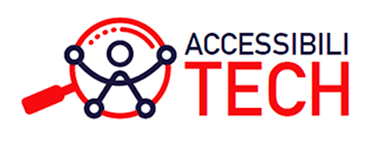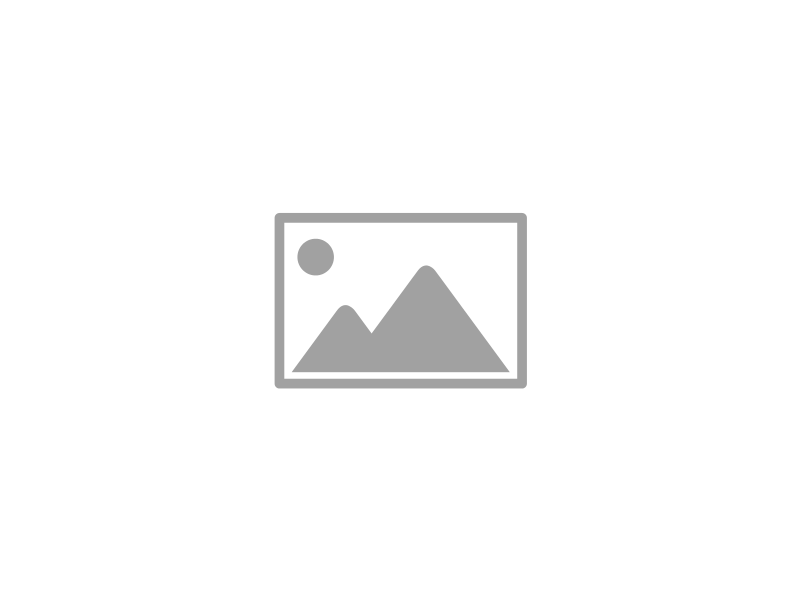A paper jam is one of the most common and annoying printer issues, especially when you’re in a rush to print important documents. One moment everything is working fine, and the next thing you know, your printer starts beeping flashing warning lights and shows a paper jam message on the screen. Sound familiar?
Don’t worry — fixing a paper jam isn’t as complicated as it may seem. With the right approach and a little patience, you can get your printer back in action in no time. In this guide, we’ll explain how to fix a paper jam step by step, along with a few tips to help you avoid the issue in the future.
What Causes a Paper Jam?
Before we get into the solution, it helps to understand what causes paper jams in the first place. Common reasons include:
- Using the wrong type or size of paper
- Overloading the paper tray
- Misaligned paper sheets
- Dirty or worn-out rollers
- Foreign objects like staples or dust inside the printer
Knowing the cause can help prevent the same issue from happening repeatedly.
Step-by-Step Guide: How to Fix a Paper Jam
Step 1: Turn Off the Printer
Always begin by switching off your printer and unplugging it from the power socket. This is important for your safety and helps avoid damaging any internal parts while removing the jammed paper.
Step 2: Open All Accessible Covers
Open the top cover, rear access panel, or front panel — whichever gives you the best access to the paper path. Most modern printers will have labeled levers or clips to help you open different compartments.
Check the user manual or manufacturer’s guide if you’re unsure which parts to open.
Step 3: Gently Remove the Jammed Paper
Once you locate the stuck paper, pull it out slowly and evenly using both hands. Avoid pulling the paper sharply or with too much force, as this could tear it and leave small pieces behind — which can cause further jams.
- If the paper is stuck in the tray: Pull out the paper tray and remove any loose or misaligned sheets.
- If it’s stuck in the rear: Remove the rear access panel and carefully pull out the jammed paper.
- If it’s caught in the rollers: Rotate the rollers gently (if accessible) to release the paper.
Step 4: Check for Leftover Bits
After removing the main jam, shine a light inside the printer and look for any small torn pieces of paper or dust. Even tiny scraps can cause another jam or printing error.
Use a soft cloth or compressed air to gently clean the paper path.
Step 5: Reload Paper and Restart
Once you’re confident that all jammed paper is removed, reload the paper tray with the correct paper type and size, making sure the stack is aligned properly.
Plug in the printer, switch it back on, and try printing a test page to ensure everything is working fine.
Special Tips for Fixing a Paper Jam in Different Printer Types
- Inkjet Printers: Paper jams often occur near the output tray or inside the cartridge area. Be sure to remove the cartridges if needed to get a better look.
- Laser Printers: Most jams happen near the fuser or roller area. Let the printer cool down before attempting to remove paper near the fuser, as it can get hot.
- All-in-One Printers: These may have multiple access points — top cover, scanner bed, rear access. Check all areas thoroughly.
What Not to Do When Fixing a Paper Jam
- Don’t yank the paper out forcefully — this can damage internal components.
- Don’t use sharp tools or metal objects inside the printer.
- Don’t ignore frequent paper jams — they might indicate a hardware problem or worn-out rollers.
How to Prevent Paper Jams in the Future
Prevention is always better than cure, especially when it comes to printers. Here are some quick tips:
- Always use the correct type and size of paper as recommended by the manufacturer.
- Fan the paper stack before loading to prevent sheets from sticking.
- Don’t overload the paper tray — follow the marked limit.
- Store paper in a cool, dry place to avoid moisture absorption.
- Clean your printer rollers regularly with a lint-free cloth.
- Avoid using damaged, curled, or folded paper.
By keeping these habits in mind, you can significantly reduce the chances of paper jams.
Bookmark This for Later Use
A printer paper jam always seems to happen at the worst possible time — when you’re printing tickets, documents, or school projects. That’s why it’s smart to bookmark this guide on how to fix a paper jam so you can access it quickly the next time it happens. Whether it’s a home printer or an office machine, these steps work for most major brands like HP, Canon, Epson, and Brother.
Final Thoughts
Fixing a paper jam doesn’t require a technician or a trip to the service center. Most of the time, it just needs a careful hand and a few simple steps. Once you know where to look and what to avoid, solving a paper jam becomes a routine fix rather than a frustrating problem.
So, next time your printer throws a “paper jam” error, don’t panic. Just follow this step-by-step guide, stay calm, and your printer will be back to normal in minutes.
And if your printer continues to jam frequently, it may be time to clean the rollers or update your printer driver — yes, outdated drivers can also cause communication errors that look like jams. Keep everything updated, clean, and well-aligned, and your printer should serve you well for years to come.