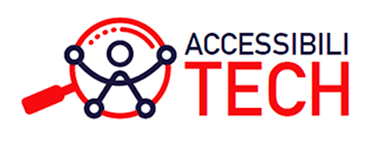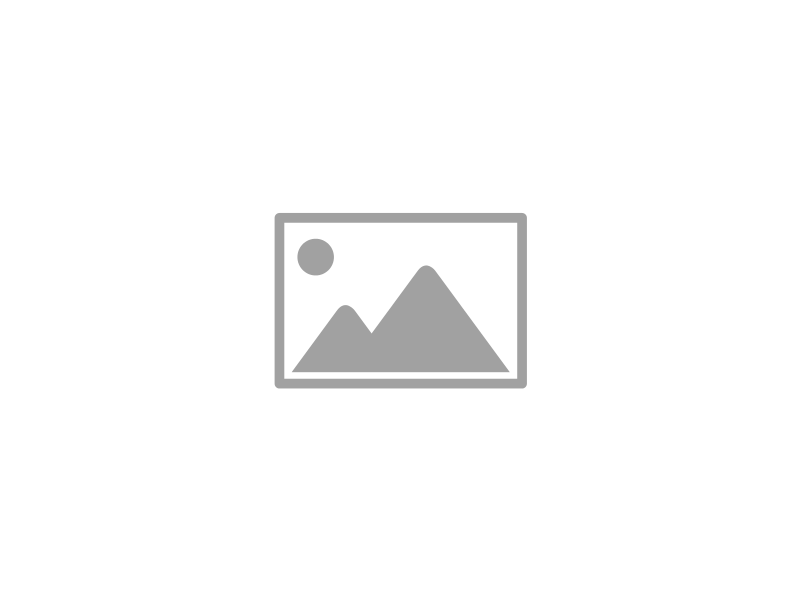If your printer is acting up — maybe it’s not responding properly, printing slowly, or throwing strange errors — the culprit could be an outdated printer driver. One of the best ways to solve these issues is to update printer driver software to the latest version. Updating your printer driver is one of the easiest and most effective ways to get things running smoothly again. Think of it like updating your phone software — it helps fix bugs, improves performance, and keeps things compatible with your system.
In this guide, we’ll walk you through how to update your printer driver in a simple and easy-to-understand way. No technical jargon, no confusing steps — just a clean, professional explanation that works for everyone.
What is a Printer Driver, and Why Update It?
Before jumping into the how-to part, let’s quickly understand what a printer driver is.
A printer driver is a piece of software that helps your computer communicate with your printer. It acts like a translator between your operating system (like Windows or macOS) and your printer’s hardware. Without the right driver, your printer can’t understand your print commands properly.
Now, just like any other software, printer drivers get updated. These updates might:
- Fix known bugs
- Add new features
- Improve printing speed and performance
- Make the driver compatible with the latest operating system updates
So, if you’ve recently updated your computer but your printer has started giving trouble, it’s very likely that the driver needs an update.
Step-by-Step: How to Update Printer Driver in Windows
Step 1: Identify Your Printer Model
First things first — you need to know the exact model of your printer. This can usually be found:
- On the printer itself (usually on a label on the front or back)
- On the original packaging or manual
- In your computer’s Devices list if it’s already connected
For example, you might see names like “HP LaserJet Pro M1136 MFP” or “Canon PIXMA G2010”.
Step 2: Check for Windows Updates (Optional but Recommended)
Windows often includes driver updates in regular system updates.
- Press Windows key + I to open Settings.
- Go to Update & Security > Windows Update.
- Click Check for updates.
If a driver update is available, Windows will automatically download and install it. Once installed, restart your computer and test the printer.
Step 3: Use Device Manager to Update Manually
- Press Windows key + X, then choose Device Manager.
- Scroll down and find Printers or Print queues.
- Right-click your printer name and select Update driver.
- Choose Search automatically for updated driver software.
Windows will look online for the latest version and install it if available.
Step 4: Download the Driver from Manufacturer’s Website
This is the most accurate and reliable method, especially if Windows can’t find the update on its own.
- Go to your printer brand’s official support website (like HP, Canon, Epson, Brother, etc.).
- Enter your printer model.
- Choose your operating system version.
- Download the latest driver listed.
- Once downloaded, open the setup file and follow the instructions to install.
After installation, restart your system and do a quick test print.
Updating Printer Driver on macOS
Mac users — updating your printer driver is usually handled automatically through macOS updates.
- Click the Apple logo > System Preferences > Software Update.
- If an update is available for your printer, it will be listed here.
- Click Update Now and follow the steps.
Alternatively, you can visit your printer manufacturer’s site, download the Mac version of the driver, and install it manually just like on Windows.
Common Problems During Printer Driver Update
Sometimes, things don’t go as planned. Here are a few quick fixes if you run into trouble:
- Driver not compatible with OS: Double-check that you’ve selected the right operating system version before downloading.
- Printer still not working after update: Try uninstalling the old driver completely and reinstalling the new one.
- Can’t find the printer in Device Manager: Ensure the printer is properly connected and turned on. Try a different USB port or check your Wi-Fi connection if it’s a wireless printer.
- Error messages during install: Restart your system and run the installer as Administrator.
Bookmark-Worthy Tip for Easy Access
Want to save this guide for future reference? Bookmark this page so next time your printer acts up, you can quickly follow these steps to update your printer driver. It’ll save you from unnecessary frustration and hours of troubleshooting!
Final Thoughts
Keeping your printer driver up to date is a small but important task that helps avoid bigger issues down the line. Whether you use your printer for work, school, or personal use, a simple update can make a huge difference in performance.
If your printer ever stops printing correctly, fails to respond, or behaves unusually after a system update, remember that updating the printer driver is one of the first things you should try. It’s a fast, effective, and often overlooked fix.
And the best part? You don’t need to be a tech expert to do it — just follow the steps above and you’re good to go!
If you found this helpful, feel free to share it with friends or coworkers who might be facing similar printer problems. After all, no one likes a printer that misbehaves during crunch time!